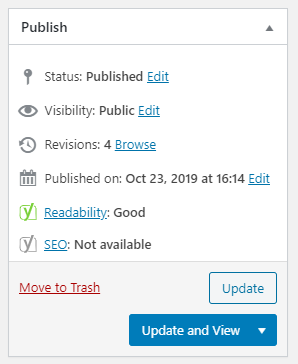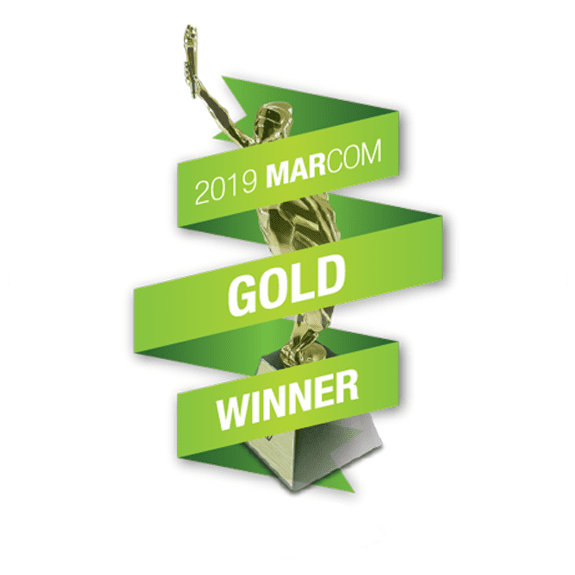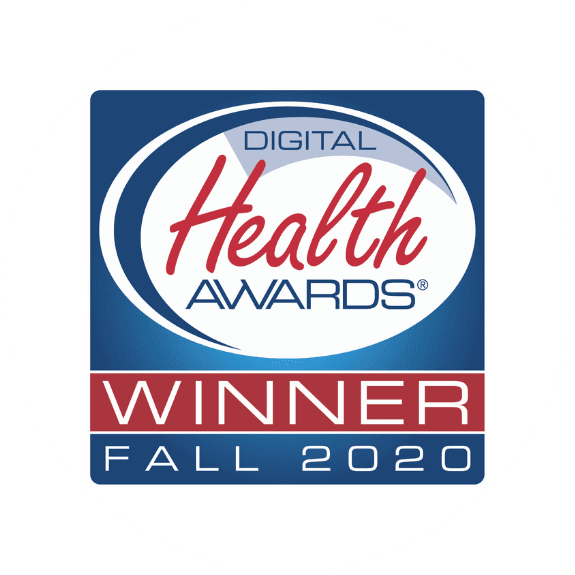To hyperlink texts via the Beaver Builder:
1. Launch Beaver Builder.
2. Select the text column you wish to add content to.
3. Once you have typed out the content, highlight the phrase or sentence you wish to hyperlink.
4. Select the link icon (highlighted in yellow below).
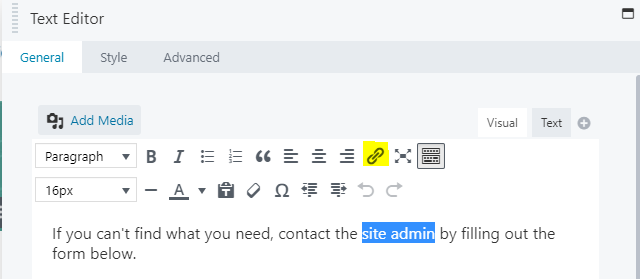
5. Paste the URL you wish to link the phrase/ sentence to. Click the blue button when done.
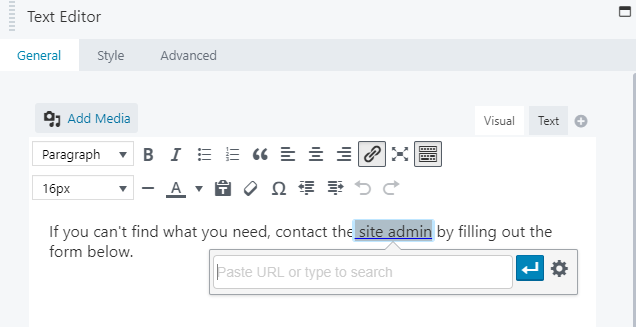
6. Change the font color of the hyperlinked texts accordingly.
7. Click ‘Save’ at the bottom of the Text Editor.
8. Click ‘Done’ and ‘Publish’, located at the top right corner of the Beaver Builder.
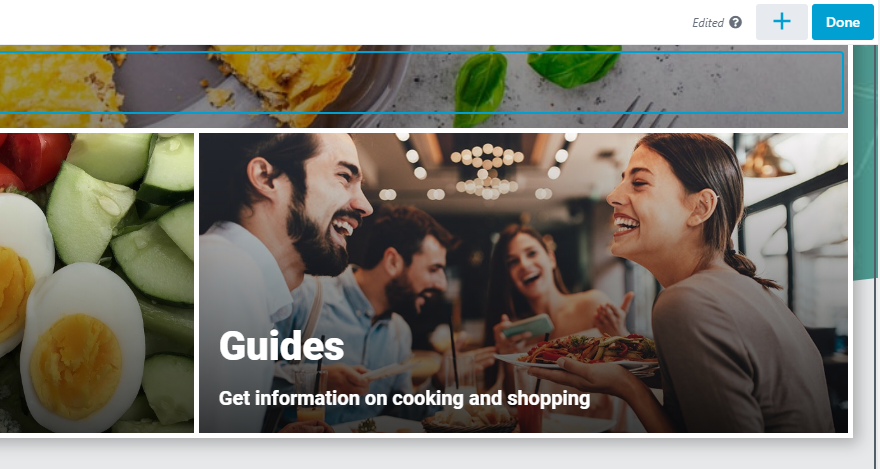
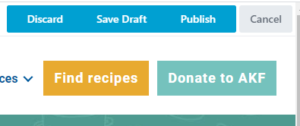
To hyperlink texts via WordPress Engine:
1. Open the page/recipe that you wish to work on.
2. Under the text field, highlight the word you wish to hyperlink.
3. Click on the link icon and paste the link in the popup box that appears
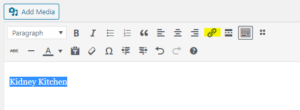
4. When done, click the arrow button to apply the hyperlink.
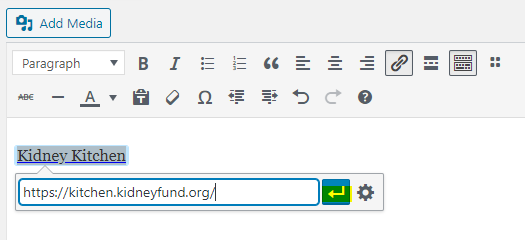
5. When ready to publish the page/recipe, click ‘Update and View’ to apply your changes.