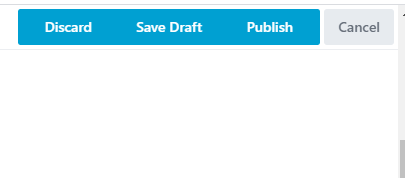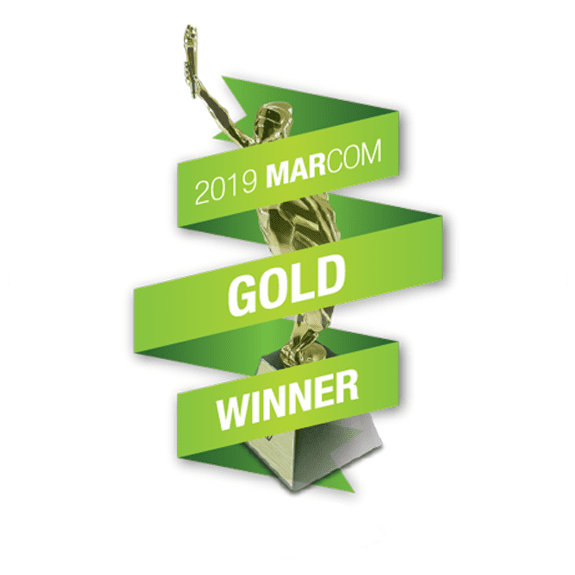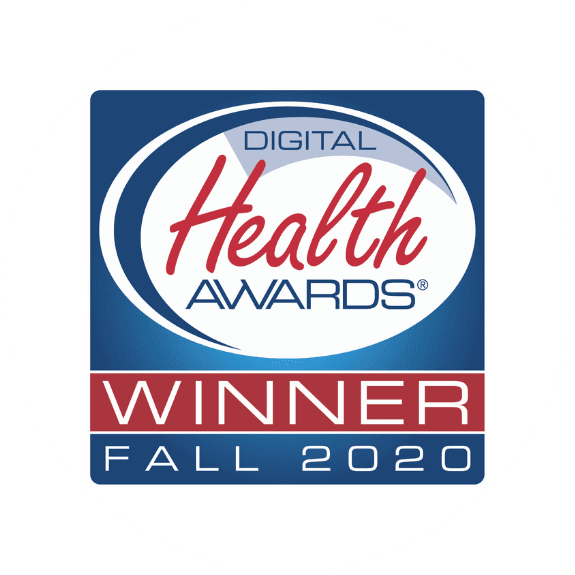1. Open Beaver Builder to edit the desired page.
2. Select the box of text that you wish to edit.
3. A text editor box will pop up. Highlight the section of hyperlinked text that you wish to change the font color of (ensuring it’s in bright blue!)
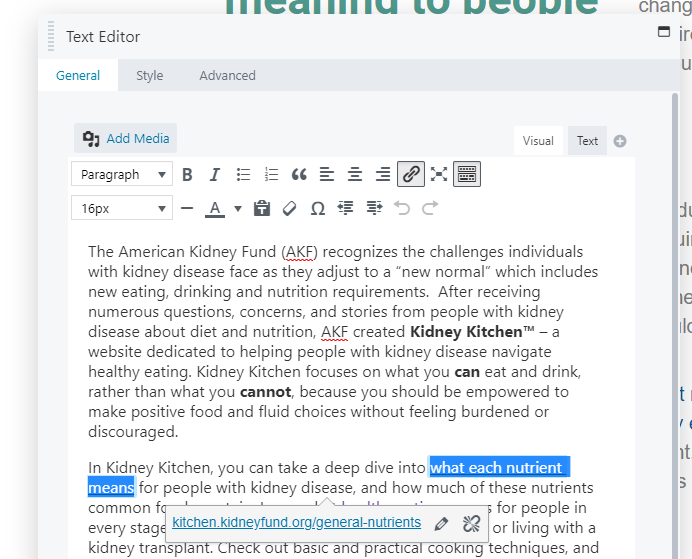
4. Select the last icon on the far right to expand the toolbar.
![]()
5. Select the font color icon and click ‘Custom’
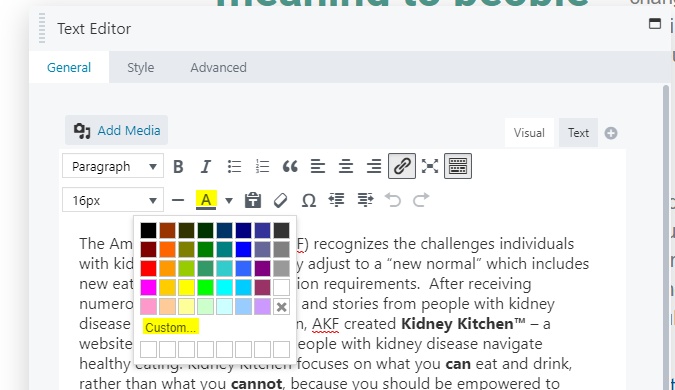
6. Enter in the code ‘4489c9’ as the new font color. (This is the blue that is being used throughout the website for hyperlinked text.) Select ‘OK’ when done.
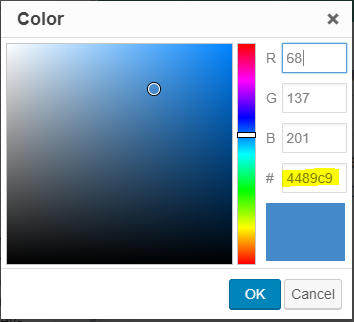
7. Click the font color icon again and select the color that should now appear below the ‘Custom’ bar.
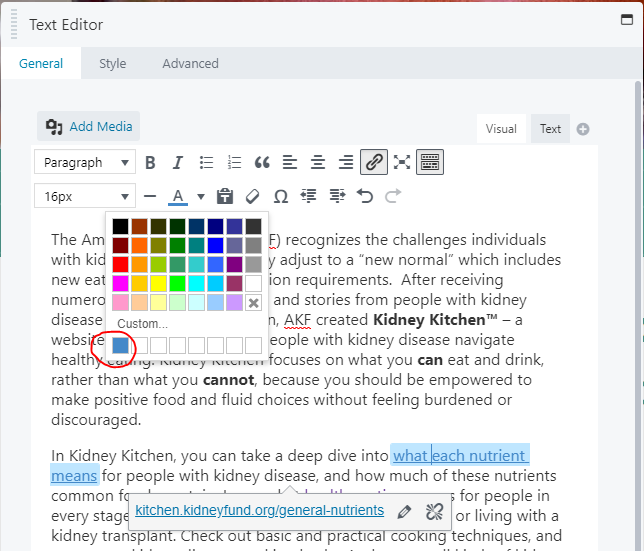
8. Ensure that the change in font color is reflected on the page itself (bracketed in red).

9. Once completed, click ‘Save’ located at the bottom of the text editor.
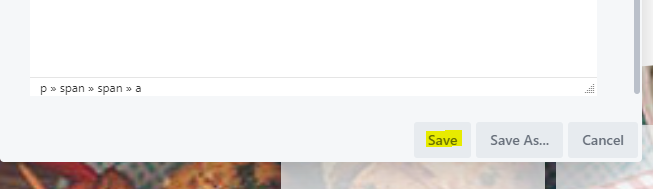
10. Click ‘Done’ located at the top right corner of the page that you are editing.
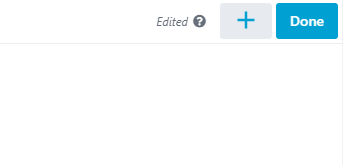
11. Click ‘Publish’ to ensure changes are indeed saved and shown on the live site.