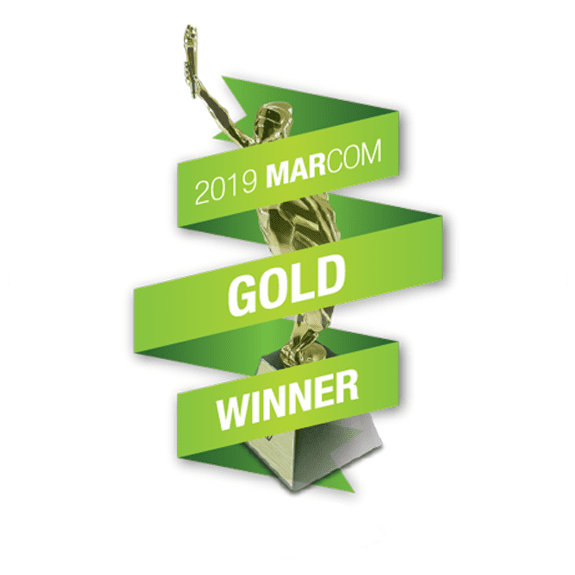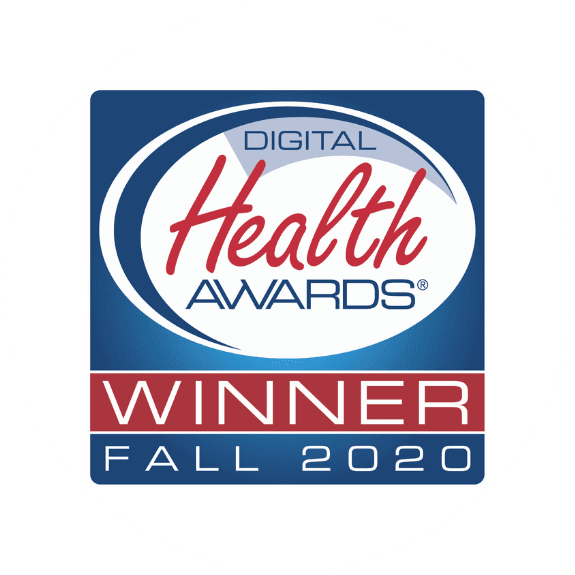If a page is using the Beaver Builder for layout, clicking on the “Text Editor” tab will switch the layout back to WordPress’ default style – one long column of text. If this happens to you, you’ll see your formatting disappear *Poof*
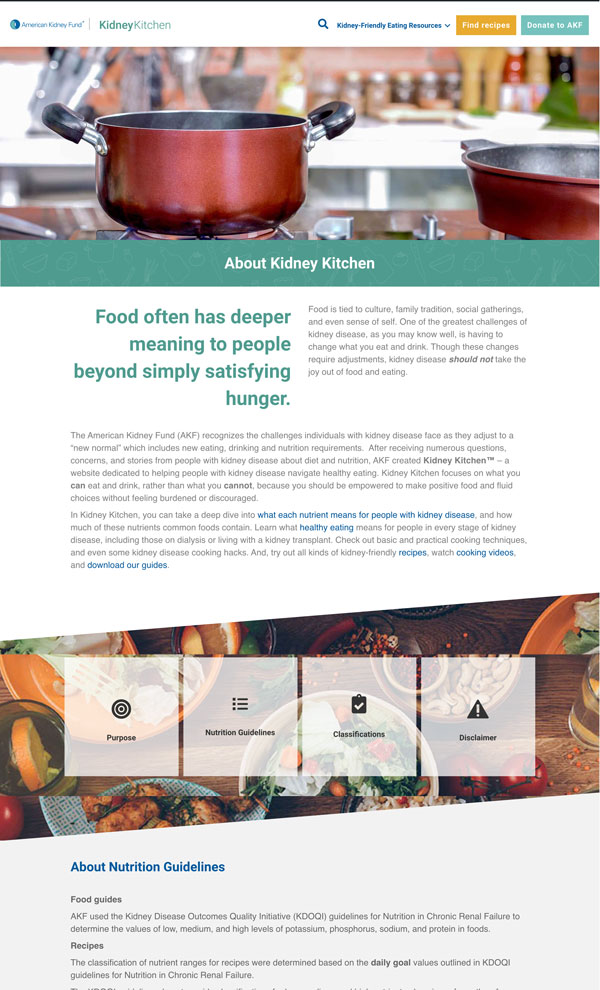
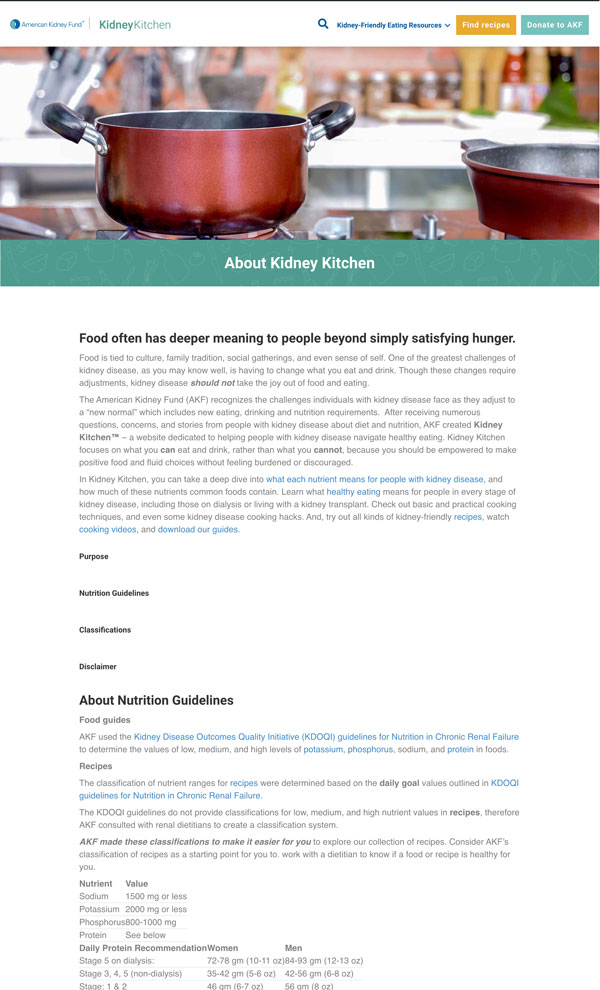
Steps to fix:
Step 1:
Edit the page: (either from the front-end of the dashboard).
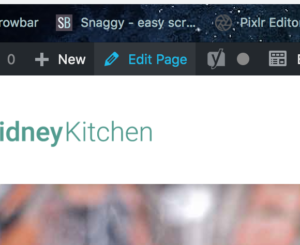
Step 2:
From the Page edit screen, click on Beaver Builder tab.
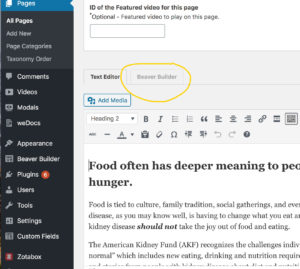
Step 3:
Confirm the use of beaver builder.
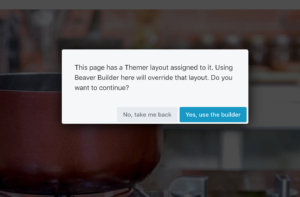
Step 4:
Save and publish.
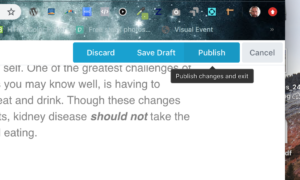
But what if the layout’s no longer there???
If you have edited the text editor and saved the post since switching away from Beaver Builder, the layout may have been over-written.
1. Don’t Panic
WordPress’ Revisions feature allows you to roll back to the last 3 saved versions.
Scroll up to the top right of the Page Edit screen and click on ‘Browse’ next to Revisions.
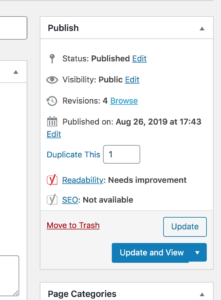
Scroll through the various versions using the scroll bar at the top.
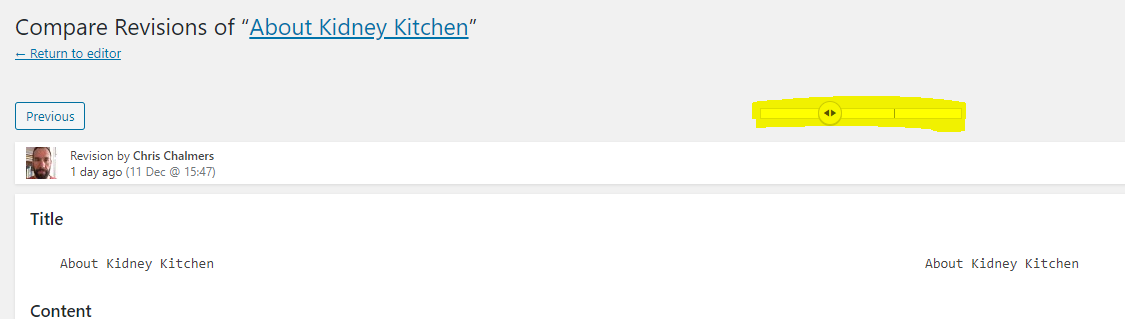
Once you’ve found the version you wish to restore, click “Restore this Version” located at the top right.
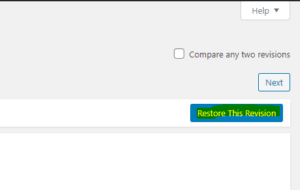
But what if that doesn’t work???
If you have saved the page several times since the switch-over, the Beaver Builder layout may not be in any of the 3 revisions.
2. Don’t Panic
In this case, contact the website admin (Myron DeMelo at the time of this writing) and request to revert the site to a previous backup. If other changes to the site prevent a wholesale backup, it is also possible to retrieve the specific Beaver Builder layout from the backup.