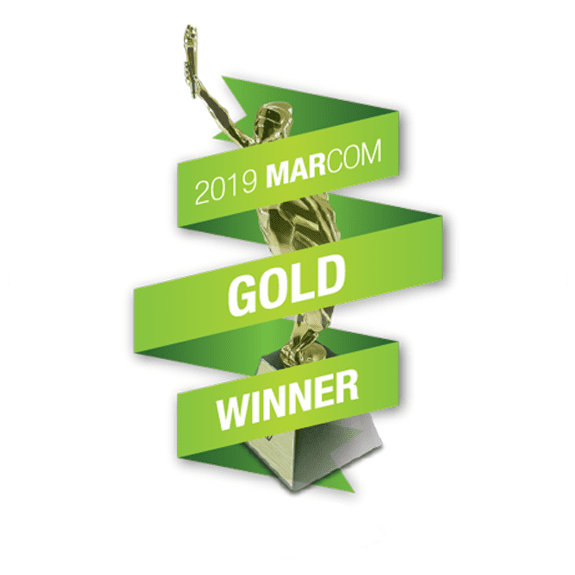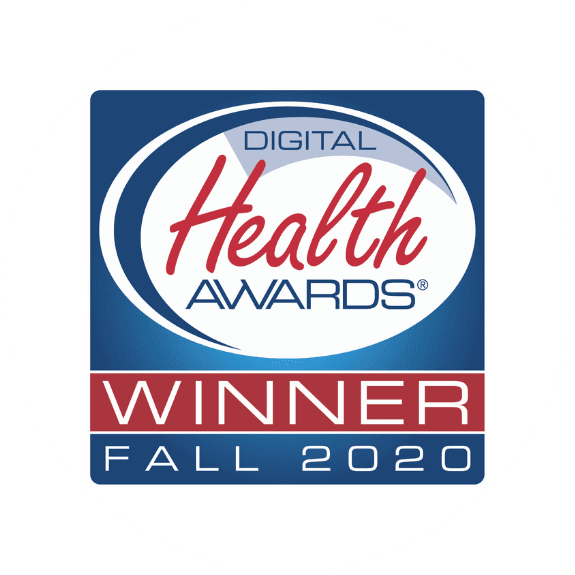First, go to Appearance>Menus in the dashboard.
The main nav bar is a typical WordPress menu and can be edited in the usual way .
Don’t go to Recipes > Collections to edit this list. This is configured in the Appearance -> Menus.

First, make sure that the collections are visible in the list of items we can add to the menu.
Click on the “Screen Options” tab near the very top right of the Menu edit page. Make sure the collections checkbox is checked.


Now with the collections visible, we can add them to the menu
The header nav menu is called “header” and contains all the items you see in the header when looking at the front end of the site. If the “header” menu is not active, select it from the list and click “select”

You add collections to the menu by scrolling down to the “collections” item on the left side of the menu edit screen and expanding it.

Simply check the boxes of the collections you want to add and click “Add to menu” when you are done. If you don’t see the collection you are looking for, click the “search” tab or the “view all” tab.

When you click “Add to menu” the collection(s) will appear all the way at the bottom of the list . Drag them to a place under the “Recipe Collections” menu item.

Don’t forget to click the “Save Menu” button when you are done.