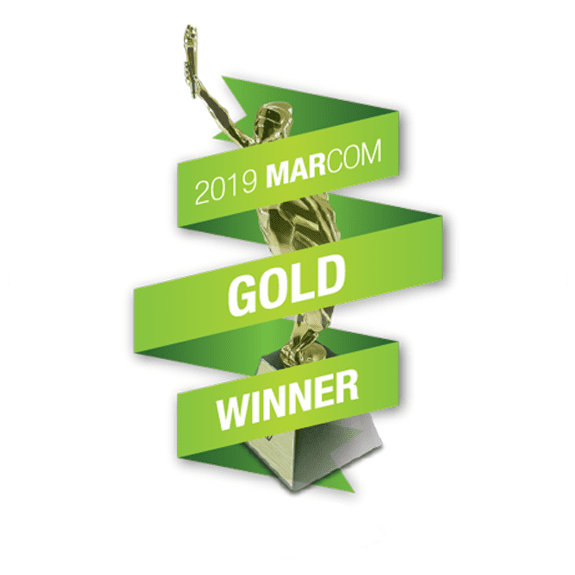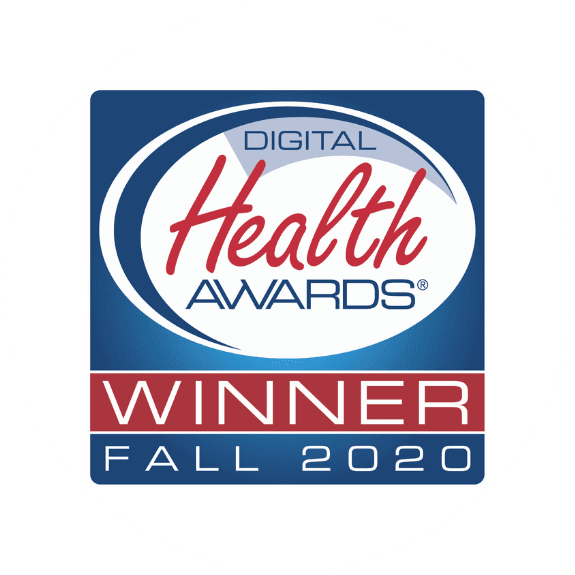Only Admin level users can use this page. If you can’t see it, ask your site administrator for access.
NOTE: Please check with the Web Admin to ensure that a backup is available to restore in case of unexpected problems.
1. Log on to WordPress.
2. Export the CSV of the existing repository of recipes on WordPress. [Another way to export recipes is by going to Recipes -> Export Recipes to CSV]
3. This CSV file will be your template. Open the CSV file and delete columns that you are not editing. Make sure you keep ‘Post ID’ so that the WordPress can recognize which recipe is being edited. You may keep ‘Title’ and ‘Post URL’ for your easy reference.
4. Modify the desired columns, ensuring that the text is in HTML format for ‘Description’, ‘Ingredients’, ‘Instructions’, ‘Cooking Tip’, ‘Credit’ and ‘Credit Link’ (Refer to the section below). For all other columns, follow the original existing format that came with the exported CSV file.
5. Save the CSV file as a MS Excel file (.xlsx).
6. Contact a site admin (Myron/ Marni) to make a backup of the website.
7. Once completed, return to the dashboard and hover over the ‘Recipes’ side tab in the side bar. Click on ‘Bulk Upload/ Edit Recipes’.

8. Make sure the Submit as dry run checkbox is selected. This will allow you to preview your changes without permanently affecting the database.
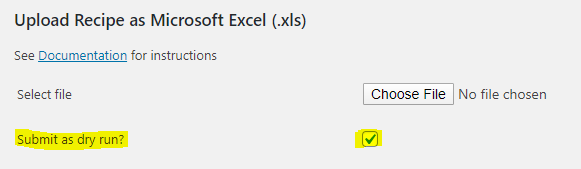
9. Click ‘Submit’.
10. Once your file is uploaded as a dry-run, a table will appear showing the proposed changes in orange (un-changed cells will be white) review that all the changes are as expected.
If no problems, repeat step 7 onwards but without selecting ‘Submit as dry run’: Click ‘Choose File’, select your file, and click ‘Submit’.
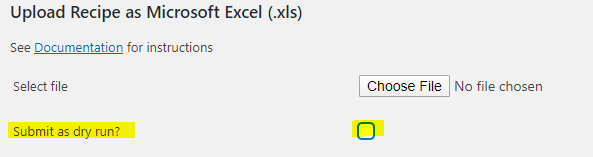
A similar table will appear showing the changed cells in green. Errors will appear in red. Let the site administrator know about any errors immediately.
Converting Word text into HTML:
1. Open the online HTML editor site.
2. Copy and paste the Word text into the left box.
3. The HTML format should be auto-populated on the right box.
4. Compress the HTML by selecting the icon highlighted below.

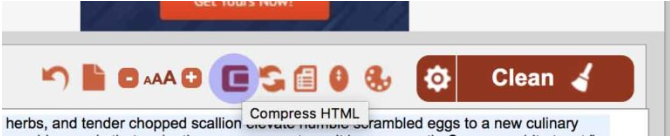
5. Copy the HTML text and paste it in the respective column in the CSV sheet.
Notes:
- Currently, the ‘Featured Recipes’ and ‘Sponsors’ cannot be edited through this method. It has to be done manually.
- Ensure that all edited recipes have an existing and recognizable Post ID field. If not, these will be taken as ‘new recipes’ by the system.