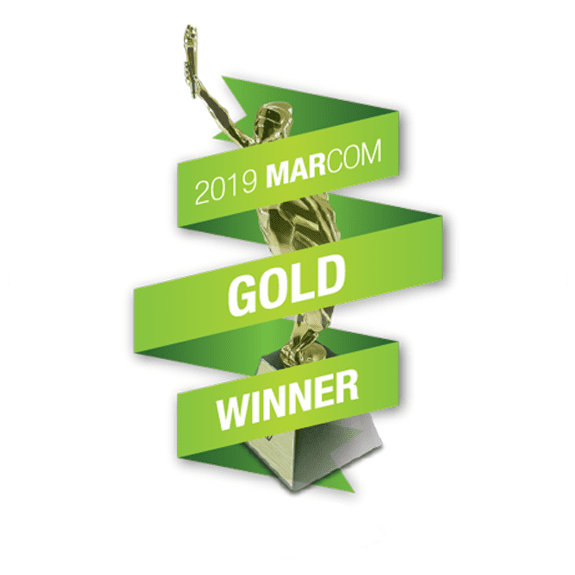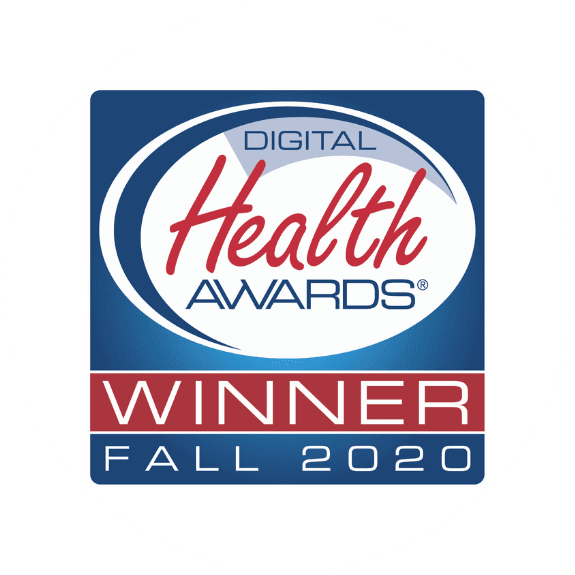Only Admin level users can use this page. If you can’t see it, ask your site administrator for access.
1. Log on to WordPress.
2. Export the CSV of the existing repository of recipes on WordPress.
3. This CSV file will be your template. Open the CSV file and delete all columns except for ‘Title’, ‘Post URL’, ‘Post ID’ and ‘Collection’. Ensure you keep the ‘Post ID’ field so that the WordPress can recognize which recipe is being edited.
4. Make your edits to the ‘Collection’ field ensuring you follow the existing format (e.g. Low potassium,Low Phosphorus,Callisto Media,) and save the CSV file as a MS Excel file (.xlsx).
5. Contact a site admin (Myron/ Marni) to make a backup of the website.
6. Once completed, return to the dashboard and hover over the ‘Recipes’ side tab in the side bar. Click on ‘Bulk Upload/ Edit Recipes’.
![]()
7. Make sure the ‘Submit as dry run’ checkbox is selected. This will allow you to preview your changes without permanently affecting the database.
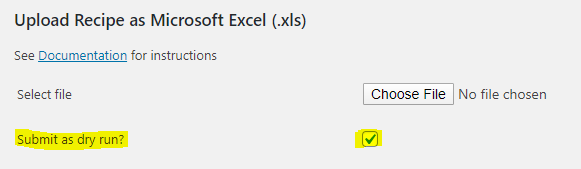
8. Click ‘Submit’.
9. Once your file is uploaded as a dry-run, a table will appear showing the proposed changes in orange (un-changed cells will be white) review that all the changes are as expected.
10. If there are no problems, repeat step 6 onwards but without selecting ‘Submit as dry run’: Click ‘Choose File’, select your file, and click ‘Submit’.
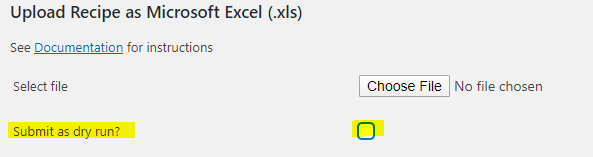
A similar table will appear showing the changed cells in green. Errors will appear in red. Let the site administrator know about any errors immediately.