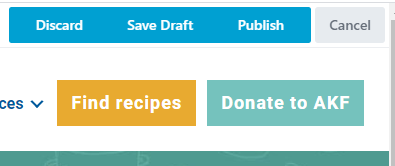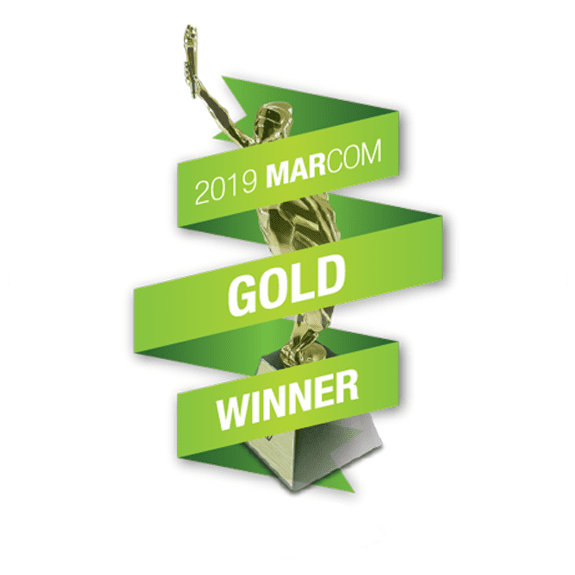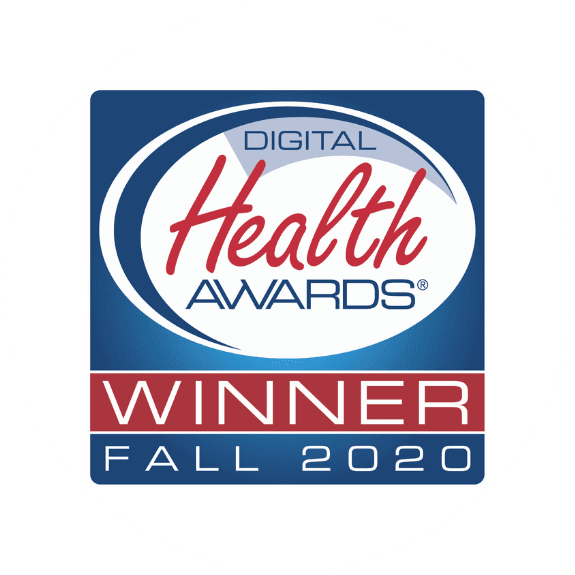How to change the images in the box grid on the home page:
The images in the box grid (the grid of images with white borders around them at the top of the home page) are set as “column backgrounds” in the beaver builder interface. To edit, follow the steps below:
- Make sure you are logged into the WordPress dashboard. if you are, you should see the dark gray admin bar at the top of the screen.
- While viewing the home page (front end) hover over the “beaver builder” link in the admin bar and choose ‘Home’ to edit the home page.
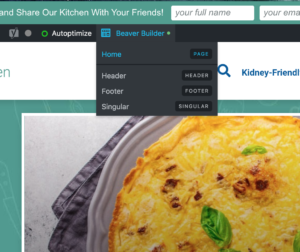
- When the builder interface loads, hover over any of the items inside the box you want to edit. You will see a mini-navigation with icons for different actions to perform. Click on the item for ‘Column Settings’ to edit the background image for that column. This works for the large image at the top as well as the two smaller images below.

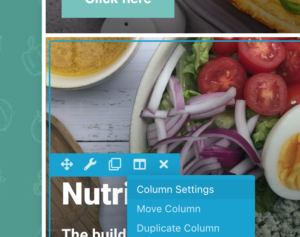
- When the column settings box appears, edit the background image for that column.
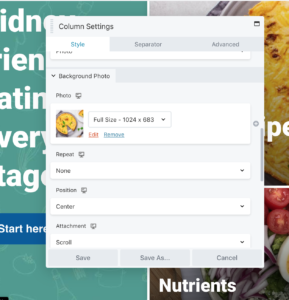
- Click Save at the bottom of the popup box.
- Click ‘Done’, located at the top right of the page.
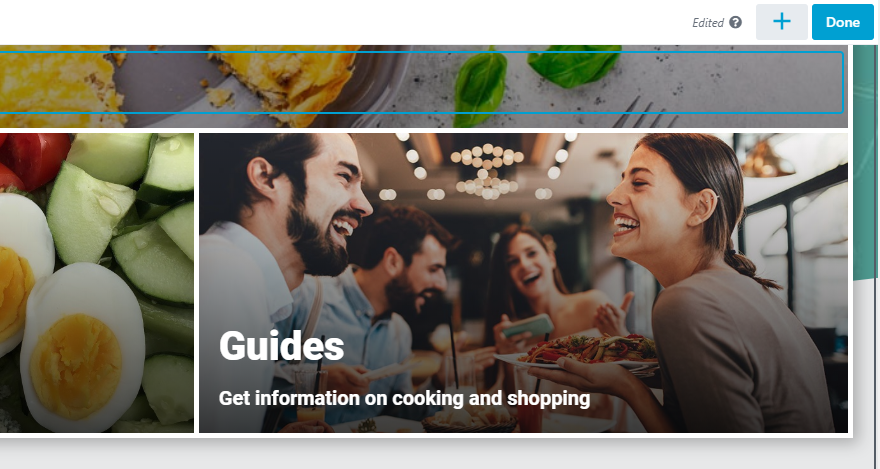
- Click ‘Publish’.